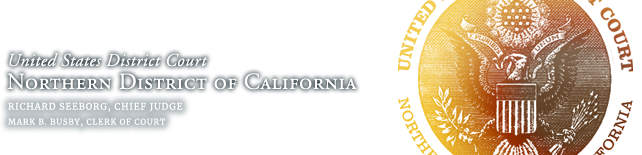E-Filing Events With Online Fee Payments/Pay.gov
The Court now accepts online credit card payments from registered ECF users
for certain e-filing events for which fees are charged. Learn about using Pay.gov here:
- Which events have fees payable via Pay.gov?
- How do I use Pay.gov to pay fees online?
- How do I view my Pay.gov transaction history?
- What do I do if I have a problem with an online payment?
- How and when can I obtain a refund?
Which events have fees payable via Pay.gov?
- Attorney admission (Petition for Bar Membership);
- Pro hac vice admission fee in civil and criminal cases (Motion for Pro Hac Vice);
- Proof of membership in the bar of this court (Request for Certificate of Good Standing);
- Notice of appeal (civil and criminal cases);
- Opening a new civil case (Attorney Case Opening);
- Digital audio files of selected court hearings (Audio Recordings of Court Proceedings)
How do I use Pay.gov to pay fees online?
When e-filing a document that requires a fee, you will be automatically directed to the Pay.Gov online payment process. Once you have successfully completed your online payment, you will automatically return to ECF to complete your filing.
On the Pay.gov page, you will be presented with a payment information screen:
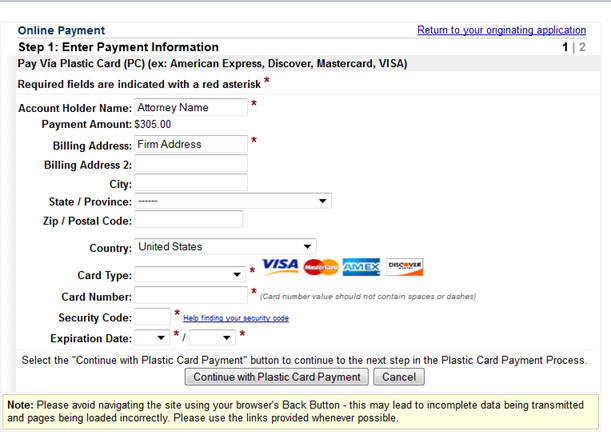
- Fields marked with an asterisk are required fields.
- The “account holder name” is the name on the credit card.
- The billing address is a required field that is pre-populated with the e-filer’s ECF account information (which can be found in the ECF menu under Utilities→Maintain Your ECF Account) but may be changed. The address does not have to correspond to with the credit card billing address. Changing the billing address does not change your address in ECF.
- The payment amount field will be automatically filled in with the fee amount.
Clicking Continue with Plastic Card Payment presents you with a summary screen:
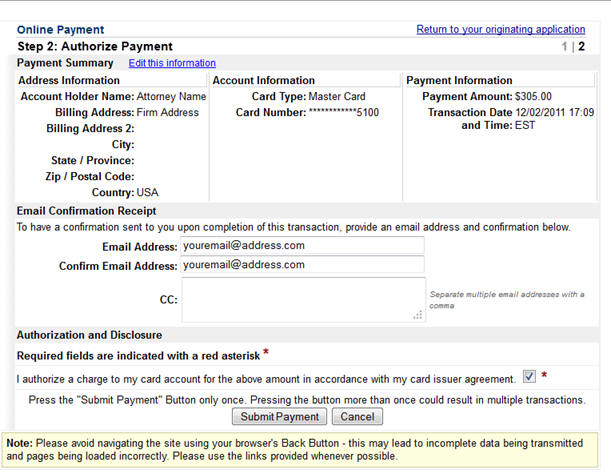
To receive a receipt for payment of the filing fee, you must enter a valid email address on this screen. Your email receipt will have a Pay.Gov tracking ID number and Agency Tracking ID/receipt that the Court will need to identify the transaction should a problem arise or a refund be requested.
Review the payment information to ensure that it is correct, then check the authorization box and click the “Submit Payment” button. You will be prompted with the following notice:
** WARNING**
Pressing the “Submit Payment” button more than once may result in multiple transactions being processed.
After Pay.gov has processed the transaction, the Transaction Summary will be displayed:
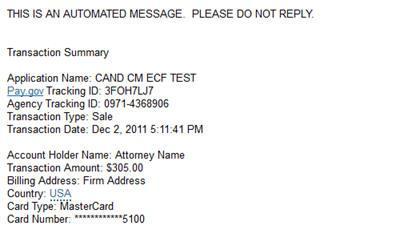
You will also receive an email with the same information.
Once your transaction has gone through, you will automatically return to ECF to complete your filing.
How do I view my Pay.gov transaction history?
Online payments of fees using Pay.gov may be reviewed by going to the Utilities Menu in ECF
and choosing Internet Payment History.
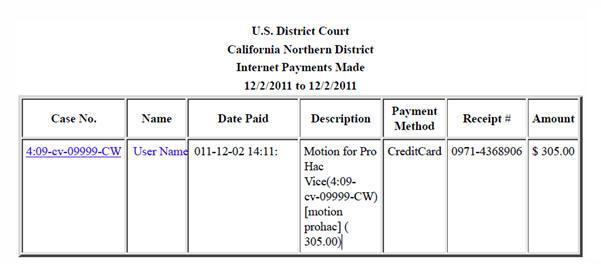
What do I do if I have a problem with an online payment?
- If a payment does not go through, an error screen will appear. PRINT THIS ERROR SCREEN or write down the complete message and email it to the ECFHelpDesk or call 1-866-638-7829 between 9:00 a.m. and 4:00 p.m. Monday through Friday.
- If you are concerned that your payment did not go through, view your Internet Payment History. If the payment does not appear in your Internet Payment History, it was not successful.
- If there is a technical failure with the payment module, the filing session must be restarted from the beginning.
- Pay.gov has occasional planned maintenance and upgrade outages; please visit the Pay.gov website for notice of planned outages and to sign up for email notification of them if desired.
How and when can I obtain a refund?
Refund requests are governed by General Order 68.
Step 1: Fill out the Pay.gov Application for Refund form.
Step 2: E-file the form using either:
Other Filings → Other Documents → Application for Refund
Attorney Admissions → Application for Refund for Petition for Bar Membership*
* Only use this for a Petition for Bar Membership.
It usually takes 7 business days for the Finance Unit to process your refund. For information on the status of your refund, please contact the Finance Unit.