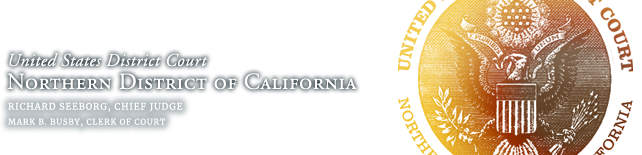Are you technologically set up to e-file?
Step 1: Technology Checklist
The technical requirements for ECF are quite minimal and inexpensive (or even free). In fact, if you are reading this online, you probably have most of what you need already.
- A computer, access to the internet, and an email account you can check on a daily basis so you can e-file your documents and receive notifications from the Court. The browsers extensively tested and found compatible with ECF are Firefox and Internet Explorer; Safari and Chrome may also be compatible but are not officially supported. We have no information about other browsers.
- A scanner to scan documents that are only in paper format (like exhibits).
- A printer/copier because each documents that you e-file will also need to be sent to the judge in hard copy (the judge’s copy is called the “chambers copy”).
- A word processing program to create your documents. Some word processing programs incorporate a .pdf writer (see #5 below).
- A .pdf reader and a .pdf writer, which enables you to convert word processing documents into .pdf format. Only .pdf documents are accepted for e-filing. Adobe Acrobat is the most common program used. The reader (Adobe Acrobat Reader) is free, but the writer is not. Some word processing programs come with a .pdf writer already installed. Macintosh OS X has a built-in .pdf writer. View our .pdf writer information page.
Step 2: Register with PACER
You must have a PACER account in order to view the docket and retrieve documents (the ECF login will only allow you to submit documents). You must have both an ECF and a PACER account in order to fully utilize the ECF system. Registering for PACER before registering for ECF is suggested, but not required.
Register online (pacer.uscourts.gov) or call the PACER Service Center at (800) 676-6856.
If you provide your credit card information at the time of registration, you will receive an e-mail with instructions on how to retrieve your login information. If you do not provide your credit card information at the time of registration, you will receive login instructions by mail. Please allow 7-10 days for delivery.
Step 3: Register with ECF
Now visit the ECF Registration Page to register with ECF (the Court’s Electronic Case Filing system) to get a login and password.
Step 4: Associate Your ECF and PACER Logins
For convenience we recommend that once you have both your ECF and PACER logins, you associate them together. You will then only need to use your ECF login to both submit and retrieve e-filed documents (this is mandatory to view Social Security case e-filings and some Criminal case e-filings).
Log in to ECF using your ECF login and password. You should then see that the blue toolbar has the Civil and Criminal options. (If not, it means you used your PACER login. Log out and try again using the correct ECF login.) Click Reports → Docket Sheet. You will then see the PACER login screen. Enter your PACER login and password and check the box that says “Make this my default PACER login”. Click the [Login] button. You will now be able to e-file and run reports using just your ECF login.
NOTE: For reasons of privacy, some cases (like Social Security cases) are restricted access to only case participants. If you are a case participant and need access, you must use the method above to access case documents.
Step 5: Get Trained
Before you try to e-file in a real case, you should complete our excellent online tutorials and/or sign up to attend one of our equally-excellent training classes.
See How to Use PACER for more training materials. Once you’re trained, you’re ready to start e-filing!