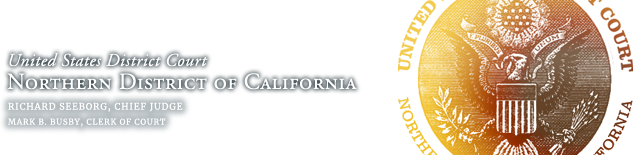eVoucher FAQ’s
- How do I access the eVoucher site?
- I am using eVoucher in another court. Do I really need another account?
- How do I change my user name / password?
- The eVoucher program sometimes signs out even though I am entering data.
- I have lost data even after I hit the “Save” button – what happened?
- I don’t see all my appointments on my Home page.
- I received an error message that the date of voucher is before the appointment date and it prevents me from submitting my voucher.
- I submitted a voucher, but it has reappeared in My Active Vouchers and appears highlighted – what does that mean?
How do I access the eVoucher site?
The website address is: https://evsdweb.ev.uscourts.gov/CJA_can_prod/CJAeVoucher/
I am using eVoucher in another court. Do I really need another account?
Many of the district courts in the Ninth Circuit are also using an eVoucher system. However, although each court’s eVoucher looks exactly the same from the attorney’s perspective, they link to separate databases with separate logons. You can, however, have the same username and password for each site.
How do I change my user name / password?
• To change your username: Highlight and type over the existing username with the new one and click “Change.”
• To change your password: Click the word “Reset,” type in the new password twice, then click “Reset” again. Your password, which is case-sensitive, must be at least eight characters long, and can contain special characters. It is important that you choose a strong password.The eVoucher program sometimes signs out even though I am entering data.
The eVoucher program only recognizes “action” items – like hitting the “Save” button – as activity and will periodically time out for security purposes. It is good practice to save your work often to prevent loss of data.
I have lost data even after I hit the “Save” button – what happened?
The probable culprit is an outdated web browser. Make sure you have a current version (on Windows, the site works best using Internet Explorer 8 or newer; with Apple, the site works best using Sarfari 5 or newer).
If you have an updated web browser, it may be that the cache setting needs to be changed. On your browser menu bar, go to “Tools” and click on “Internet Options.” From the “General” tab in the “Browsing history” section, click on the “Settings” button. Chose the option shown here:

I don’t see all my appointments on my Home page.
Court staff has to enter case information into the system which they will do regularly. However, if you have a case you want entered right away, contact the CJA Unit or email the eVoucher Help Desk at CJA_eVoucher@cand.uscourts.gov. Please note that there is an underscore, not a space, between CJA and eVoucher in the email address.
I received an error message that the date of voucher is before the appointment date and it prevents me from submitting my voucher.

Contact the CJA Unit or email the eVoucher Help Desk. If deemed appropriate, staff will enter a nunc pro tunc date so that your voucher can be submitted with time prior to the date of your appointment.
I submitted a voucher, but it has reappeared in My Active Vouchers and appears highlighted – what does that mean?
An entry that looks like the one below means that the voucher has been rejected by CJA
court staff.
Counsel should receive an email from the system with an explanation, but the reason for rejection can also be found in the Notes section of the Confirmation page.