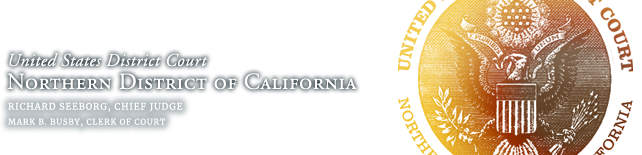Jury PC: Displaying Electronic Evidence During Deliberations
The court has available in each courthouse a computer specially configured to allow jurors to view evidence in digital formats — the “CAND JuryPC.” Some judges provide for the use of a JuryPC in their standing and pretrial orders, but counsel may also suggest the use of a JuryPC as part of the pretrial planning process.
Counsel should provide evidence needed by the jury during deliberations in compatible electronic (“digital”) format, also known as “e-Evidence.” The JuryPC allows jurors to search and access all e-Evidence admitted in the case, using the Microsoft Windows platform.
Technical Specifications
- Standard Microsoft Windows computer
- 19-inch or larger flat screen monitor
- Standard external amplified stereo speakers
- Mouse
- Keyboard
- Read-only USB port
- Read-only CD/DVD disc drive
- Read-only floppy disc drive
- No Blu-Ray drive, printer, scanner or other peripherals will be provided.
The computer will be preloaded with common software needed for viewing and searching most types of media, including, but not necessarily limited to:
- Microsoft Windows operating system
- Adobe Acrobat (PDF documents)*
- Microsoft Word (documents)
- Microsoft Excel (spreadsheets)
- Microsoft PowerPoint (presentations)
- Microsoft Internet Explorer 10 (offline mode only)*
- Mozilla Firefox 20.0 (offline mode only)*
- Windows Media Player 12 (audio/video)*
- Windows Media Center 7 (audio/video)*
- Corel WordPerfect (documents)
- VLC Media Player (audio/video)*
- Apple QuickTime Media Player (audio/video)*
- Audacity Audio Player (audio)*
* indicates no-cost “freeware” included with the Windows operating system
Simple written instructions for the jurors are provided with the JuryPC, but if jurors request training, the Court’s IT Department can provide guidance with the approval of the judge.
Some software has built-in functions that cannot be disabled which allow for some common enhancements, such as zooming/enlarging, volume, audio equalizing, contrast/brightness, etc. The Court’s IT Department will not provide any information on how to use these functions, but jurors may access any of the application’s built-in help information.
Most unnecessary programs, functions and information within the Microsoft Windows operating system and programs on the computer (such as games) have been removed or disabled to the degree it is feasible or technically possible. All hardwired and wireless networking has been physically removed or disabled. All external drives and USB connections have been configured as “read only” to help prevent unauthorized copying of any data off of the computer.
Counsel is encouraged to check this website for updates on the hardware, software and configuration of this system, or contact the Courtroom Deputy.
If specialized software is needed to display specific e-Evidence files which cannot be viewed using the applications above (such as security camera footage, multi-track recordings, etc.), counsel is advised to export or convert the files to a compatible format for use with the applications listed above. If this is not possible or would be a hindrance to the presentation, at least two (2) business days advance notice, counsel may request via the Courtroom Deputy that the specialized software be loaded by counsel prior to use of the system. If the judge and the court’s IT Department approve, the Courtroom Deputy will schedule and coordinate the installation with counsel and the court’s IT Department. All software must be compatible with the specifications listed above, and the court shall not be responsible for any software or hardware costs associated with any special needs of counsel.
Jurors will have “guest” access to the computer which will only allow them to view and search the e-Evidence provided. This limited authority access to the computer will inhibit their ability to alter the computer, install programs, access networking and/or internet, or tamper with other systems.
Upon issuance of a computer for jury use, the judge’s Courtroom Deputy will be responsible for storing and securing the computer for the entire duration of the deliberation, as well as contacting counsel or the court’s IT Department, should there be issues with the computer.
The court shall not be responsible for correcting or adapting for any problems that counsel may experience with their e-Evidence. For example, the court will not address issues such as audio playing out of synchronization with the video in a movie file, an audio file which is too quiet, blurry/dark images, etc.
The court maintains a backup of the entire system in an unused condition. At the conclusion of each use, this backup will be restored to the computer, which obliterates all traces of previous use and ensures that all material loaded for any previous jury will not be available to the next.
Instructions for Counsel:
- Counsel is instructed to prepare all e-Evidence on a portable media device, such as a USB key (“thumb drive”), portable hard drive, etc. CD-ROM and floppy discs are also acceptable, although not as efficient. The device should contain only the e-Evidence to be submitted and no other files whatsoever. It’s highly advised to format (wipe) the device prior to loading with e-Evidence to ensure no extraneous or deleted files are present.
- Documents which exist in word-processing format (such as Microsoft Word, Corel WordPerfect, etc.), spreadsheets (Excel, etc.) and other “editable” documents must be submitted in their original format where possible, as well as a text-searchable copy in Adobe Acrobat “PDF” format, which preserves the original formatting.
- All Adobe Acrobat “PDF” files should be in text-searchable format where possible.
- Physical items must be photographed and submitted in a digital format (.jpeg, etc.), or as an Acrobat PDF file.
- Counsel shall convert all e-Evidence to be compatible with the programs provided by the court (listed above) and pre-test all e-Evidence on their own equipment using the exact same programs, or they may schedule a time to pre-test on the court’s equipment.
- Counsel shall be required to provide instructions and support to the jury for any specialized programs provided with e-Evidence.
- Aside from DVD movies which must be played directly from the DVD drive, in order for e-Evidence files to play properly, they must be copied from the portable media to the hard drive of the computer. The computer has a built-in automated application for doing this, and the court can assist with this process if needed.
- All counsel will be required to review and approve all of the e-Evidence copied to the computer, prior to it being issued to the jury for their deliberations.
- Counsel must label (name) all files submitted in a logical naming convention which would be easy for jurors to understand, as well as following all guidance provided by the court regarding the labeling (file naming) of the e-Evidence.
- The court cannot provide Blu-ray players, or other specialty media at this time.
- Prior to use by the jury, counsel are required to load all applicable files onto the Jury PC, and to ensure that the files are complete, operational, and do not contain anything extraneous. Loading the files is automatic, and instructions are provided on the Jury PC itself.
Naming Conventions for use with the CAND Jury PC
All exhibit names must begin with numerical characters as issued by the court upon submission of the exhibit.
General Format:
<3 digit exhibit number> – <part>_<description>.<file extension>
Examples:
Documents: 001_Financial Statement.pdf –> 002-a_Financial Statement Detail.pdf
Pictures: 003_Picture of Suspect.jpg –> 003-a_Picture Suspect Close Up.gif
Audio: 019_Phone Conversation 1.mp3 –> 019-a_Phone Conversation 2.wav
Video: 412_Person in Store.mpg –> 412-c_Person carrying TV.mpg
IMPORTANT NOTES:
- All exhibits shall be described using neutral and non-adversarial terms.
- If exhibit stickers are used for paper/physical exhibits, the electronic exhibits provided for use in the CAND Jury PC should not display the exhibit numbering stickers. The exhibit description given to the electronic version replaces the use of exhibit stickers.
- To ensure proper sorting, leading zeros (“0”) should be used so all exhibit numbering is the same length.
- All file and folder naming must be compatible with the Microsoft Windows file format:
- All file names must with the appropriate extension (.PDF for Adobe Acrobat, .DOC/DOCX for Microsoft Word, .JPG/.JPEG for “jpeg” images, etc.)
- File and folder names must be less than 200 characters
- The following characters are not allowed in the file or folder names: < (less than), > (greater than), : (colon), ” (double quote), / (forward slash), \ (backslash), , | (vertical bar or pipe), ? (question mark), * (asterisk).