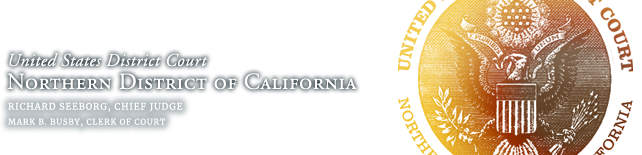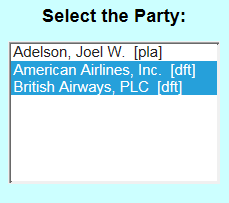Avoiding Common Errors
Error Notifications
If you received a notice from the court that your filing contained an error, it should tell you whether court staff was able to correct the error or action is required by you, the filer, to correct the filing.
The following chart lists common error notifications sent by the court.
| Cause | Corrective Action Performed by … |
|---|---|
| Incorrect event used | Court or ECF user |
| Not properly linked | Court |
| Duplicate entry | Court |
| Incorrect .pdf attached | ECF user |
| Document filed in wrong case | ECF user |
| Payment not made | ECF user |
| Exhibits not in compliance with L.R. 3-4 | ECF user |
| Judge’s initials/Signature line incorrect | ECF user for future filings |
| Outdated version of court form used | ECF user |
| Party selection issue | ECF user |
| PDF issue (poor quality, missing pages, wrong divisional office) | ECF user |
Common ECF Errors
We have found that while our ECF users have a high level of proficiency in e-filing, mistakes still occur. The following list contains the highest volume of mistakes made when e-filing, what caused and recommendations on reducing your e-filing errors.
- Incorrect event used
- Cause: The user has selected the wrong ECF event.
Recommendation: When in ECF, use the search feature, or preview all ECF events using our Index of ECF events to select the best possible ECF event when e-filing.
- Cause: The user has selected the wrong ECF event.
- Wrong PDF attached
- Cause: The user has attached the wrong PDF.
Recommendation:When attaching your PDF, preview the document to ensure you have selected the correct document. See our Best Practices for PDFs page for more information.
- Cause: The user has attached the wrong PDF.
- Wrong hearing date
- Cause: The user has created a clerical error when entering the hearing date.
Recommendation: Submit a re-notice motion with the correct date and time. Do not refile your entire motion. Review the Index of ECF events for motion events that may or may not prompt you for a hearing date.
- Cause: The user has created a clerical error when entering the hearing date.
- Wrong briefing schedule
- Cause: The user has altered the assigned briefing schedule.
Recommendation: Certain motion events will automatically calculate the briefing deadlines in accordance with the local ruled. Do not alter these deadlines unless you have been approved by the court. If you need to correct the briefing schedule, follow these troubleshooting steps.
- Cause: The user has altered the assigned briefing schedule.
- Civil Cover Sheet
- Cause:The user has not filled out the document correctly or has used an outdated form.
Recommendation: Make sure you have fully completed the form, not selected more check boxes than allowed, and are using our most current forms.
- Cause:The user has not filled out the document correctly or has used an outdated form.
- Stipulation and proposed orders
- Cause: The user has selected the wrong stipulation event or has not linked the stipulation to an associated document when prompted.
Recommendation: When prompted, if applicable, create a link to your filing with another document (e.g. Stipulation and Proposed Order Extending Briefing Schedule re 18 Motion to Dismiss).ECF TIPS:
File the stipulation and proposed order as one document or use the attachment feature to add your proposed order at the time of filing.
Use the search feature or Index of ECF events to locate your applicable stipulation event.
- Cause: The user has selected the wrong stipulation event or has not linked the stipulation to an associated document when prompted.
- Proposed Summon(es)
- Cause: This document does not include the required parties’ information for service or a prior summons is still outstanding.
Recommendation: Verify that your document is correctly filled out or file the
appropriate return of service of process and then submit a new proposed
summons.
- Cause: This document does not include the required parties’ information for service or a prior summons is still outstanding.
- Return Of Service Of Process
- Cause: See Incorrect Event Used. Typically, the user incorrectly selects Certificate of Service.
Recommendation: To notify the court of a Return of Service of process please select the appropriate event (e.g. Summons Returned Executed or Unexecuted).
- Cause: See Incorrect Event Used. Typically, the user incorrectly selects Certificate of Service.
- Certificate of Service
- Cause: See Incorrect Event Used and Return of Service of Process.
Recommendation: Certificate/Proof of Service should be filed in accordance with the Court’s Civil Local Rule 5-1 (h)(2), 5-5(a) and Criminal Local Rule 2-3(a).
- Cause: See Incorrect Event Used and Return of Service of Process.
- Certificate of Interested Entities
- Cause: The user did not add corporate parent(s) or affiliates when prompted.
Recommendation: Refile your document and enter all corporate parent(s) or affiliates. See our How to File a Certificate of Interested Entities page for further instruction. Use this ECF event to file Rule 7.1 Disclosures or Corporate Disclosure Statements.
- Cause: The user did not add corporate parent(s) or affiliates when prompted.
- Notice (Other)
- Cause: The user submits this document for a sample of the following events:
• Attorney Appearances/Substitution
• Re-notice of Motion
• Notice of Appeal and
• ADR notices
Recommendation: For attorney appearances, the court has specific events re: Appearance, Change in Counsel or Change of Address. To request a Substitution of Attorney, the appropriate event can be found under the Motions and Related filings category under the Civil or Criminal menus.Additionally, events such as Notice for Need of ADR Phone Conference and the Notice of Appeal have their respective ECF event categories. Use the search feature to assist locating these events.
- Cause: The user submits this document for a sample of the following events:
- Party Selection Issues
- Cause:The user has selected unnecessary parties related to the filing.This happens in multi-party civil cases and multi-defendant criminal casesRecommendations:
Civil Cases. If your filing is applicable to all your represented parties select ALL parties by holding the CTRL button and left-clicking all the applicable parties so they are highlighted.
- Criminal cases. If your filing relates to ALL defendants in the case, please file your document in the main case docket (e.g. USA v. Smith et al).If your filing does NOT relate to the co-defendants or only relates to a few co-defendants, file your document in the your defendant’s case by selecting the check mark next to the individual case docket(s) (e.g. USA v. John Smith).

- Cause:The user has selected unnecessary parties related to the filing.This happens in multi-party civil cases and multi-defendant criminal casesRecommendations:
- Exhibits
- Cause: Exhibits filed were not in compliance with Civil Local Rule 3-4.
Recommendation: Exhibits filed as a separate ECF document, must conform to the Civil Local Rule 3-4. The exhibits should also be linked to a docket entry where applicable. Exhibits associated with motions or other related filings should be attached at the time of the main document filing (e.g. Motion) through the attachment steps.
- Cause: Exhibits filed were not in compliance with Civil Local Rule 3-4.