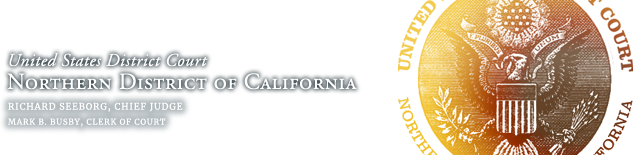E-Filing Requirements and Registration Instructions for Attorneys
Attorneys are required to use Electronic Case Filing (ECF or “e-filing”) for all civil and criminal cases in this court. Please refer to Civil Local Rule 5-1 for the Court’s rules pertaining to electronic filing. Attorneys must also register with ECF before applying for admission to the bar of the Northern District of California.
Civil cases (with attorney representation) must be opened in ECF. Initiating documents in criminal cases must be filed manually, unless instructed otherwise by the court. All other documents in criminal cases, if the defendant is represented by counsel, must be e-filed.
Registration Instructions for Attorneys
Step One
Each person who is requesting to e-file, must have a PACER account.
Once you have a PACER account, open the PACER link below in a new tab by right clicking the link and choosing “Open link in new tab” : https://pacer.uscourts.gov/.
After the tab is open, you can toggle back and forth between these instructions tab and the PACER tab.
On the PACER tab, click on the “Log in to…” on the top right corner. After clicking the link, you will have three boxes. Choose the box that says, “Manage PACER Account.”

Step Two
After you have entered your login, you should see tabs below your account information. Click on the tab that says, “Maintenance.”

Choose the hyperlink that says, “AttorneyAdmissions/ E-File Registration.”
Step Three
Choose court type as “U.S. District Courts.”
Choose court as “California Northern District Court.”

Click on “E-File Registration Only.”
Be sure to check the acknowledgement box.
Review your information to make sure it is correct.
Step Four
Under “Additional Filer Information,” be sure to fill in the box that says, “State Bar ID” and “State.” Failure to fill out this box will result in a rejection of the application.

Choose your preferred delivery method and format for receiving notices of filing.
Click “next.”
Review the information on the screen and click “next.”
Review the information on the screen, click the boxes to acknowledge that you have read the information, and click “submit.”
Step Five
Please wait for confirmation from the ECF Helpdesk that your application has been processed.