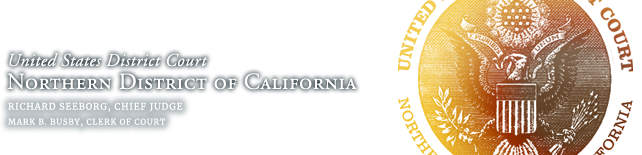How to upload documents when e-filing
Uploading your documents in the correct order is key to successful e-filing. Here is how to do it.
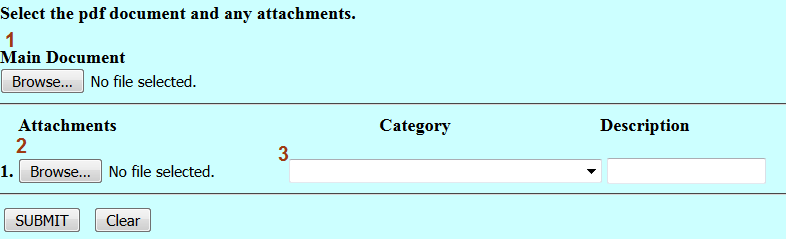
1. The main document
This is the first document to be uploaded (example: Motion to Dismiss). The document description is populated from the ECF event you have selected. Some events also offer a free text box to supplement this description. Additional text typed into the box will be added to the docket text for your filing.
2. The attachments section
Additional documents to your main document can be uploaded using the attachment section. Examples include declarations, exhibits and proposed orders.
3. Describe your attachments
Use the category drop down menu and/or the description free text box to describe your attachments.
Category drop down menu. This menu contains commonly-used items such as “Proposed Order”, “Exhibit”, and “Declaration”; select the appropriate item.
Description text box. Further define your selection by entering text into this box. Example: after selecting “Declaration” in the drop-down menu, enter “of Jack Jones in Support of Motion to Dismiss” in the text box.
Different ways to use the attachment section
- Option 1: The category drop down menu and description free text box together.
- Example 1
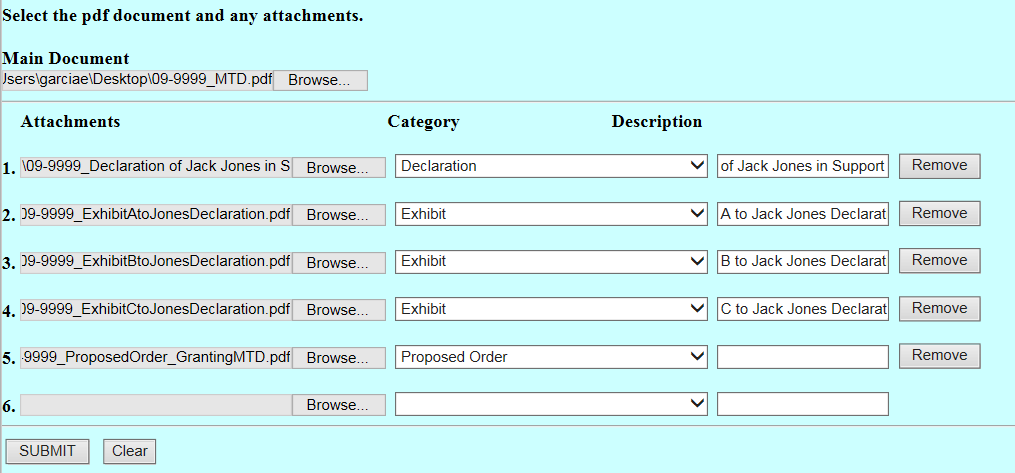
- Example 1
- Option 2: Use the category drop down menu for some attachments and the description free text box for other attachments.
- Example 2
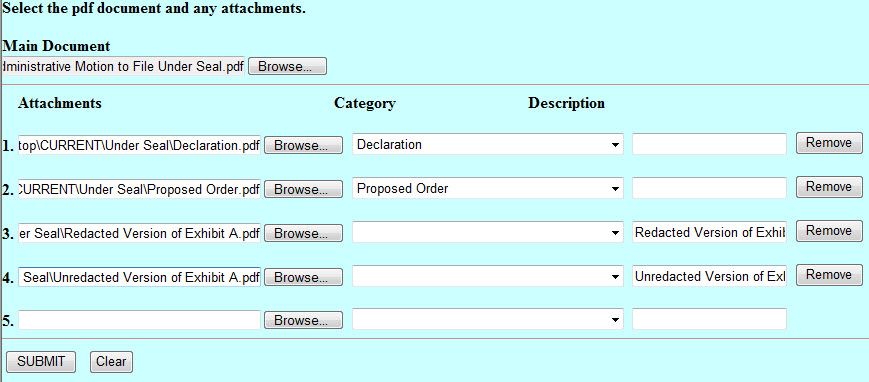
- Example 2
- Option 3: Only use the category drop down menu to enter descriptive information regarding your attachments.
- Example 3
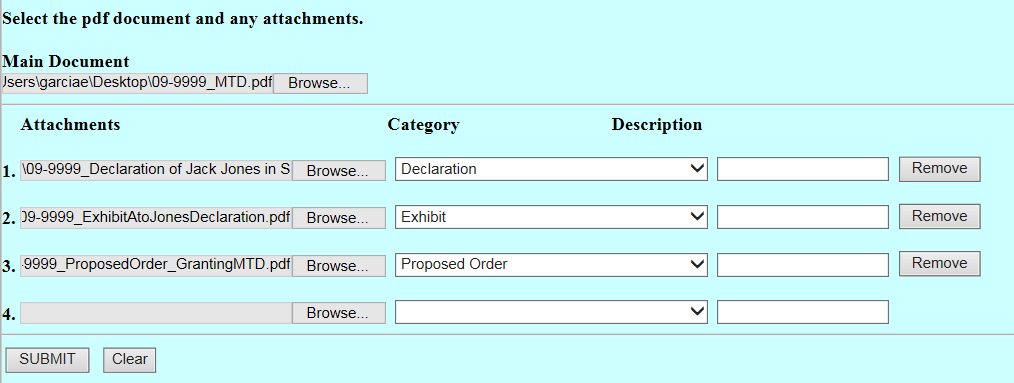
- Example 3
- Option 4: Only use the description free text box to enter descriptive information.
- Example 4
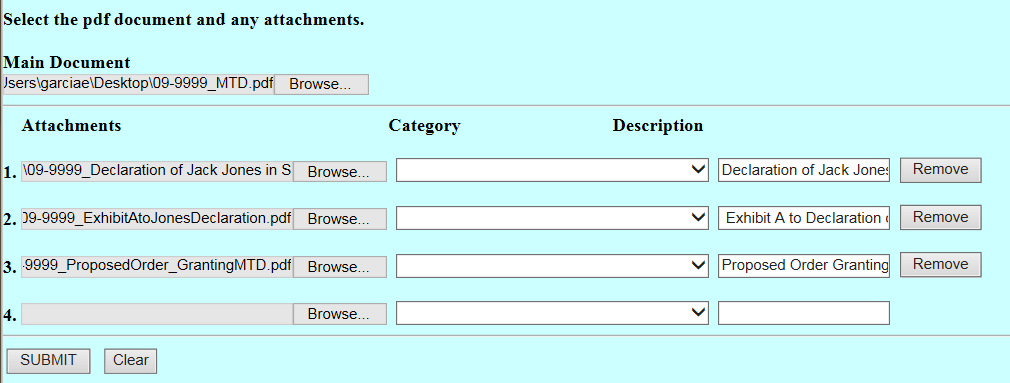
- Example 4